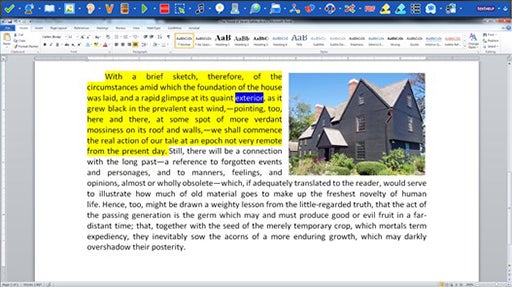Read & Write: Software to Increase Representation, Expression, and Engagement for Diverse Learners
Contents
Introduction
Originally designed to help struggling readers, Read & Write Gold offers benefits to all readers and writers. Nationwide, approximately 15-20% of all children and adults are affected by a learning disability (NIH, 2014). Now, more than ever, students with learning disabilities (including dyslexia) are graduating high school and attending colleges and universities.
With versatile features and a discreet, customizable toolbar, Read & Write Gold for the desktop offers digital supports to users at school, home, and work. Read & Write Gold integrates reading, writing, studying, and research support tools with commonly used programs. The toolbar floats on top of programs such as Microsoft Word, Internet Explorer, Google Docs, Safari, and Adobe Reader and provides a variety of instant supports. Additionally, there are online Read & Write Gold web-supports and an iPad application. Read & Write Gold allows educators to access the tenets of Universal Design for Learning via a comprehensive, easy-to-use tool. Engaging for users with and without disabilities, Read & Write Gold appeals to everyone from early readers to adults in the workplace. The embedded features promote maximum independence and minimize the threats of embarrassment or distraction. With such a small, discreet toolbar, it is virtually impossible to tell that someone is using this support.
UDL Alignment
Each College STAR module explains how a particular instructional practice described within the module aligns with one or more of the principles of UDL. This module aligns with Provide Multiple Means of Representation, Principle I; Provide Multiple Means of Action or Expression, Principle II; and Provide Multiple Means of Engagement, Principle III. Using Read & Write Gold to support diverse learners aligns well with all three principles. The software was designed to assist students with disabilities; however, its universal design makes it appealing to all readers and writers. Read & Write Gold features easy-to-follow directions, visual aids, and auditory information to facilitate success for users.
Module Alignment with Provide Multiple Means of Representation
This module and the tool Read & Write Gold described within align with the first principle of Universal Design for Learning in several ways. With both visual and auditory prompts, the software offers flexibility and customizability for the display and perception of information. Several of the tools and features are specifically designed to clarify language and vocabulary, syntax and structure, and support decoding. The program also assists learners of the English language. Finally, the software provides options for comprehension. By using its highlighting tools, study and research supports, and other features, users are able to understand content in a new and deeper way.
Module Alignment with Provide Multiple Means of Action and Expression
Using Read & Write Gold also aligns with the second principle Provide Multiple Means of Action and Expression. The software was designed with options for action including a variety of Assistive Technology features. It incorporates the use of multiple media including audio and video files, MP3 files, and visual and graphic displays. It also provides graduated levels of supports for learners who have various levels of ability and independence. Finally, the program assists users with setting goals and planning. It helps users to monitor their own comprehension and progress. Furthermore, it allows teachers to monitor the progress of their students with test and exam options, commonly misspelled word options, and user-unique settings.
Module Alignment with Provide Multiple Means of Engagement
Read & Write Gold also aligns with the third principle of Provide Multiple Means of Engagement. This software is an engaging tool for users with and without disabilities. It appeals to a wide age-range of users from early readers and writers through adults in the workplace. Its features promote maximum independence and autonomy for users while minimizing the threats of embarrassment or distraction. With a discreet toolbar, it is virtually impossible to tell that someone is using this support. Read & Write Gold also provides concrete goals and objectives for teachers and students. It can be used as an accommodation for students receiving special education services in K-12 settings or to implement Response to Intervention (RTI) tiers. It also provides students with the feedback they need to be successful. Finally, the Read & Write Gold program offers a motivating option to students who have been unsuccessful in the past. It provides them with the skills and strategies they need to cope with a disability in school and the workplace.
Instructional Practice
What is Read and Write?
Read & Write Gold was designed specifically for diverse learners with reading and writing difficulties. It is available in three formats: desktop, web-based cloud tool, and as an app for the iPad. This module will focus on Read & Write Gold for the desktop. For more information about the cloud and iPad tools, visit the Read & Write Gold website. The desktop version uses a customizable floating toolbar that integrates with common applications including: Microsoft Word, Google Docs, Safari, Internet Explorer, Adobe Reader, and others. The Read & Write Gold software features reading, writing, and research and studying tools.
There are several options for purchasing Read & Write Gold from its distributor, Texthelp. A thirty-day free trial is also available. Flexible licensing options include individual user licenses (available for around $645.00) and site licenses. The individual user can install Read & Write Gold on a single computer or purchase the mobile version, which uses a portable USB flash drive. Texthelp also offers a discount for volume purchases or for K-12 students with a current Individual Education Plan (IEP) or 504 Plan ($295.00 as of July 2014). An IEP is created for students with disabilities receiving special education services and a 504 plan is for students who have a disability or medical condition (short or long-term) but do not require specialized instruction.
Who should use Read & Write?
Read & Write Gold was developed with students who have learning disabilities in mind. The toolbar is discreet and blends in with the background of any computer screen enabling students to use the tool without fear of embarrassment. Students with dyslexia (difficulty learning to read and interpret symbols), dysgraphia (difficulty writing and spelling), processing disorders and other learning disabilities benefit from its intuitive design and built-in accessibility features. Although it was originally designed for students with learning disabilities, Read & Write Gold benefits a wide range of users with reading and writing difficulties. English language learners, students with attention-deficit/hyperactivity disorders, and emotional or behavioral disorders benefit from the reading, writing, and study skills supports. Also, there are built-in accessibility features for learners with visual impairments such as text-to-speech, sizable fonts, and highlighter tools. Users can also create downloadable MP3 files that can be played on the go.
Teachers in both K-12 settings and in higher education can also use the versatile tools of Read & Write Gold. This software can be used with students struggling to read and write or as an engaging tool for all learners. See the Teacher’s Toolkit section below in Instructional Practice for more information.
Benefits of Read & Write
For Students
- Improves reading fluency and comprehension
- Improves writing, planning, and editing processes
- Facilitates research, studying, and test taking
- Supports the principles of Universal Design for Learning
- Integrates with mainstream web and software applications
- Encourages independence and inclusion
- Discreet appearance allows students to use with confidence
- Prepares students for success in college and careers
- Improves retention and graduation rates at colleges and universities
For Educators
- Provides supports for diverse learners
- Useful as an accommodation for students with disabilities
- Appropriate as an intervention option in Response to Intervention (RTI) Tiers
- Supports Common Core State Standards
- Engaging for entire class and useful for demonstrations
- Powerful teacher support tools available online
See Teacher’s Toolkit section below for detailed examples of uses and benefits
Getting Started
Features
The tools and supports in Read & Write Gold are available via the floating toolbar. Upon opening the Read & Write Gold program, you simply drag the toolbar to the side or top of your screen. The toolbar is flexible and customizable based on the needs of the individual user. Icons can be easily added and removed from the toolbar.
There are differences in the toolbars for PC and Mac so this module will explore both versions. Figure 10 features the toolbar for PC computers.
![]()
As you can see in Figure 10 above, there are numerous icons on the toolbar. If you hover over the icon, its label will appear. For beginning users, it is recommended that you select the option in preferences that allows you to see both the image and label of each icon until you become familiar with both. Figure 11 shows a useful table for understanding the icon descriptions. (Not all of the icons in the table below appear on the default toolbar, some are available under different tabs and areas of the program.)
![]()
The toolbar for Read & Write Gold for Mac differs from the toolbar on the PC version. As you can see in Figure 12 below, the toolbar uses similar icons with slight differences. Figure 12 features the toolbar for Mac computers.
![]()
Again, users of the Read & Write Gold software can hover over each icon to view its label. Figure 13 features the table of descriptions for icons on the Mac toolbar. (As in the previous table, not all of the icons below appear in the default toolbar.)
![]()
The following sections describe the specific support categories and tools available in Read & Write Gold. A description of each tool is listed.
Tool and Features
Reading Tools
The reading tools and supports featured on Read & Write Gold help users to improve their comprehension and vocabulary skills.
Features included in the Reading Tools section include:
- Text-to-speech: reads text aloud with dual color highlighting
- Screenshot reader: reads aloud inaccessible text, including locked PDFs or online applications
- DAISY reader: reads DAISY books aloud
- Screen masking: tints the screen using colors, like an overlay or reading ruler
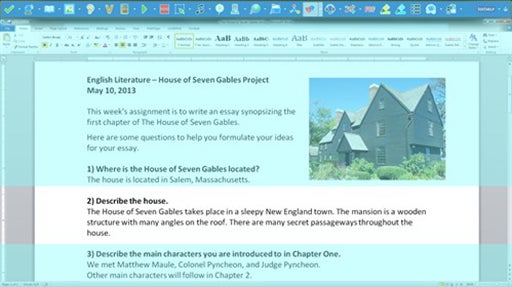
- PDF aloud: reads aloud accessible Adobe Acrobat PDF files
Reading Support
Features included in the Reading Support section include:
- Dictionary: defines words and provides alternative words
- Picture dictionary: displays images for selected words
- Speech maker: converts any text into a sound file such as an MP3 or MP4
- Translator: translates single words, paragraphs, or blocks of text into multiple languages
- Pronunciation tutor (PC only): pronounces words and displays syllables
Writing and Self-Editing Tools
The Writing and Self-Editing Tools of Read & Write Gold help users throughout the writing process by checking spelling, predicting words, and helping with common writing errors including verb conjugation, homophones, and confusable words.
Features included in the Writing and Self-Editing Tools section include:
- Spell checker: analyzes spelling and returns suggestions with definitions
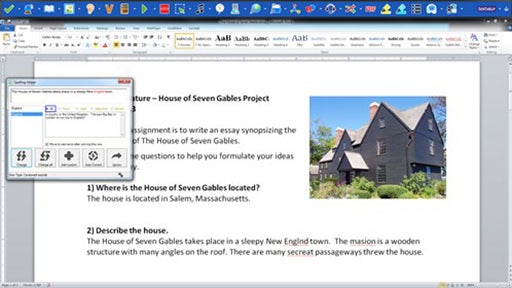
- Word prediction: learns the writer’s style to complete the word they are typing or make a prediction
- Word wizard (PC only): searches for alternative word; similar to a thesaurus
- Sounds like and confusable words: identifies homophones or words that are commonly confused
- Verb checker: helps determine correct verb conjugation
- Speech input (PC only): converts speech to text to be read aloud
- Speak while typing: allows you to hear each word spoken aloud as you type
- Word cloud (PC only): uses word banks or selected text to create and display word lists
- Voice note (PC only): records a voice note and inserts it directly into a Word document
Study Skills and Research Tools
The Study Skills and Research tools of Read & Write Gold help users to conduct research by searching the Internet, collecting text and images, highlighting pertinent information, and creating study tools.
Features included in the Study Skills and Research Tools section include:
- Calculator: reads calculations aloud
- Fact finder: quickly searches the web for relevant information about a topic
- Fact folder: captures text and pictures for research
- Fact mapper: produces a visual representation of facts on the screen for brainstorming; similar to a timeline
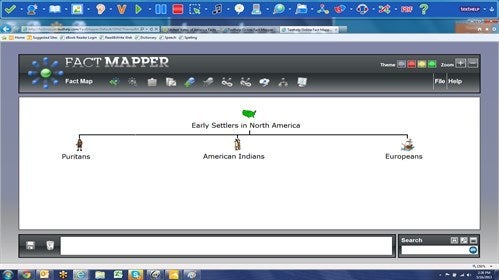
- Study skills highlighters: highlights any text in a variety of colors
- Vocabulary list builder: builds vocabulary lists by highlighting words in a text or entering words manually
Other Available Features
- Scanning: uses a scanner to convert a printed document to a readable PDF or Word document
- Text editor support (Mac only): works with text editors
- Preferences (Mac only): modifies all preferences
Teacher’s Toolkit
The Teacher’s Toolkit is a feature available in Read & Write Gold for PC. The Guide for the toolkit is available here. This feature allows teachers to perform functions including:
- Control which tools are added or deleted from the toolbar
- Specify which tools a particular student may access
- View student spelling and activity logs
- Monitor student progress
- Create, print, and email tests and exams
- Disable Read & Write Gold tools during exams
In addition to the Teacher’s Toolkit, the Texthelp Read & Write Gold website features a wealth of onlineeducator resources to support teachers of students at all age and ability levels. Downloadable resources include Training Guides for both PC and Mac, Quick Start Guides for both PC and Mac, and Quick Reference Cards for PC and Mac. Resources on the Educator Resources webpage include:
- Lesson plan ideas
- Online resources
- Presentations and videos
- Strategy video series
- Teacher materials including assignments and quizzes
Higher Education
Read & Write Gold offers supports for the unique challenges associated with learners at colleges and universities. Learning disabilities affect the individual for a lifetime and as a result, supports are necessary for students who struggle to read and write at the college level. Schools that implement Read & Write Gold experience higher rates of retention and graduation for students with disabilities. The Educator Resources tab on the Texthelp website includes information about grants and funding options for Read & Write Gold.
Often, students in higher education settings are reluctant to ask for help or don’t know which supports are available or allowable. Read & Write Gold can help learners with disabilities and learners in unique situations that impact their ability to succeed at college. This includes student athletes and adult learners with jobs and families who are balancing demanding schedules, first-generation college students, and English language learners. The following video, Figure 20, explores the challenge of meeting the needs of college students.
Learn More
Literature Base
nstructors and students can use Read & Write Gold for a variety of purposes. There are numerous research studies and published reports that support the use of this software in K-12 and higher education settings. This review of literature will discuss the research supporting the three major uses of Read & Write Gold (e.g. reading, writing, study skills/research supports).
High-Incidence Disabilities
Students with high-incidence or “mild disabilities” are those who are diagnosed with specific learning disabilities such as dyslexia or dysgraphia, emotional/behavioral disorders, and attention-deficit/hyperactivity disorder (Greshan, Sugai, Horner, 2001). Students with these “invisible” disabilities are often unseen due to age-appropriate social and adaptive skills and an ability to complete basic academic requirements despite their disability.
Assistive Technology
Assistive technology (AT) is defined as “any item, piece of equipment, or product system, that is used to increase, maintain, or improve the functional capabilities of a child with a disability” (Individuals with Disabilities Education Improvement Act [IDEIA], 2004, Section 300.5). Over the years, research has demonstrated the benefits of using AT with students with disabilities (Edyburn, 2000; Edyburn, Higgins, & Boone, 2005). For many years, the AT needs of students with high-incidence disabilities such as specific learning disabilities (e.g. dyslexia, dysgraphia) or attention-deficit/hyperactivity disorders were not considered (Edyburn, 2000). In fact, one study found that only 7.8% of students polled with high-incidence disabilities received AT in public school settings (Bouck, Maeda & Flanagan, 2012). However, research indicates that students with high-incidence disabilities benefit in multiple ways from using AT (Bouck, Maeda & Flanagan, 2012). Post-school benefits for students who used AT in grades K-12 include higher rates of employment, improved pay, and more participation in higher education (Bouck, Maeda & Flanagan, 2012). Despite research-based benefits, AT devices and systems are often abandoned because of a variety of reasons including: lack of training, complicated design, affordability of maintenance, and negative stigma associated with use (Alper & Raharinirina, 2006). Read & Write Gold is considered an AT device that surpasses these issues with a user-friendly interface, discreet toolbar, and multitude of training opportunities. Many students with high-incidence disabilities use AT more in higher education environments (Bouck, Maeda & Flanagan, 2012). Reasons behind this include reduced fear of stigma at the college level, increased access to technology via supports such as Offices of Disability Services, and higher levels of awareness of technological supports.
Reading
Many students with disabilities have problems with reading fluency, rate, and accuracy (King-Sears & Duke, 2010). In turn, these students have difficulty with reading comprehension as fluency, accuracy and rate affect comprehension. For struggling readers, merely decoding the words requires significant energy resources and comprehension is often disregarded (King-Sears & Duke, 2010). Reading comprehension is one of the most critical components of reading as this is how we add to our knowledge base, apply new skills, and access higher-order thinking skills such as creating new ideas and predicting outcomes. To compensate for these problems, students learn to cope in other ways by listening to class discussions and teacher comments, asking peers for help, or by completing minimal versions of the assignment. It is due to these compensation skills that learners with reading difficulties are often overlooked or diagnosed at later ages than other low-incidence disabilities (e.g. developmental disabilities and autism.) In order for students with high-incidence disabilities to develop reading skills, they must be provided with real-world opportunities to practice skills and the assistive technology they need.
Writing
Improving writing skills of students with disabilities is crucially important. Students with high-incidence disabilities demonstrate writing problems including: mechanical errors (e.g. spelling and punctuation), syntax errors (e.g. subject-verb agreement), and fluency (e.g. fewer words). Writing proficiency often predicts academic success and develops higher-order thinking skills (Peterson-Karlan, 2011). Research indicates that there are three processes that apply to writing: (a) planning, (b) transcribing plans into written language, and (c) reviewing (Peterson-Karlan, 2011). Technology such as Read & Write Gold can improve each of these stages of the writing process. In the era of “digital natives,” learners with disabilities benefit from the addition of digital writing tools such as a word processor or the embedded tools in the Read & Write Gold toolbar including word prediction, spell checkers, text-to-speech, and organizational tools.
Study Skills and Research
In order to facilitate the advanced skills of research and study, technology supports must incorporate planning and organizational skill supports. Typically, learners with high-incidence disabilities struggle with the tasks of planning and organizing and resort to other measures to compensate for lack of success (Peterson-Karlan, 2011). Technology that supports each of the individual processes of studying and research must incorporate a variety of tools and elements of universal design. For secondary and postsecondary students, study skills and research play an important role in long-term success such as graduation and employment. Research papers, comprehensive exams, and lengthy projects are often components of courses. Students need advanced study and research skills to comprehend assignments and complete course requirements (Boyle & Rivera, 2012). Read and Write Gold software offers these supports.
References & Resources
Alper, S., & Raharinirina, S. (2006). Assistive technology for individuals with disabilities: A review and synthesis of the literature. Journal of Special Education Technology, 21(2)
Bouck, E. C., Maeda, Y., & Flanagan, S. M. (2012). Assistive technology and students with high-incidence disabilities: Understanding the relationship through the NLTS2. Remedial and Special Education, 33(5) doi:10.1177/074193251140103
Boyle, J. R., & Rivera, T. Z. (2012). Note-taking techniques for students with disabilities: A systematic review of the research. Learning Disability Quarterly, 35(3), 131-143. doi:10.1177/0731948711435794
CAST. (2009). CAST UDL online modules. Retrieved from http://udlonline.cast.org/home
CAST. (2011a). Universal design for learning guidelines version 2.0. Retrieved fromhttp://www.udlcenter.org/aboutudl/udlguidelines
CAST. (2011b). UDL guidelines version 2.0. principle I. provide multiple means of representation. wakefield, MA: Author. . Retrieved fromhttp://www.udlcenter.org/aboutudl/udlguidelines/principle1
CAST. (2011c). UDL guidelines version 2.0. principle il. provide multiple means of action and expression. wakefield, MA: Author. . Retrieved fromhttp://www.udlcenter.org/aboutudl/udlguidelines/principle2
CAST. (2011d). UDL guidelines version 2.0. principle III. provide multiple means of engagement. Retrieved from http://www.udlcenter.org/aboutudl/udlguidelines/principle3
CAST. (n.d.). About CAST: What is universal design for learning. Retrieved fromhttp://www.cast.org/udl/index.html
Edyburn, D. L. (2000). Assistive technology and mild disabilities. Mental Retardation, 612, 10.6-https://ef7e680ba5fbe35491880cd38f6ceb73bc95a045.googledrive.com/host/0BxFAYVOZ453RTEQyX1hqX2xmV1k/Day%2006%20(weekend%20reading!)/ATMildDisabilities.pdf.
Edyburn, D. L., Higgins, K., & Boone, R. (2005). Handbook of special education technology research and practice Knowledge by Design Whitefish Bay, WI.
EnACT. (n.d.). 14 common elements of UDL in the college classroom. Retrieved fromhttp://ctfd.sfsu.edu/sites/sites7.sfsu.edu.ctfd/files/14-Common-Elements-of-UDL-in-the-College-Classroom.pdf
Evans, C., Williams, J., King, L., & Metcalf, D. (2010). Modeling, guided instruction, and application of UDL in a rural special education teacher preparation program. Rural Special Education Quarterly, 29(4), 41.
Gresham, F. M., Sugai, G., & Horner, R. H. (2001). Interpreting outcomes of social skills training for students with high-incidence disabilities. Exceptional Children, 67(3), 331-344.
http://www.udlcenter.org/aboutudl National. (2014). Learning disabilities. Retrieved fromhttp://www.nichd.nih.gov/health/topics/learning/conditioninfo/pages/risk.aspx
Immordino-Yang, M. H., & Damasio, A. (2007). We feel, therefore we learn: The relevance of affective and social neuroscience to education. Mind, Brain, and Education, 1(1), 3-10. doi:10.1111/j.1751-228X.2007.00004.x
Individuals with disabilities education improvement act of 2004, PL 108-446, 118 stat. 2647. Retrieved from http://idea-b.ed.gov/download/statute.html
King-Sears, M. E., & Duke, J. M. (2010). “Bring your textbook!” using secondary texts to assess reading demands and skills required for students with high-incidence disabilities. Intervention in School and Clinic, 45(5), 284-293.
National Institutes of Heath. (2014). Learning disabilities. Retrieved fromhttp://www.nichd.nih.gov/health/topics/learning/conditioninfo/pages/risk.aspx
National Center on Universal Design for Learning. (2011). About UDL. Retrieved fromhttp://www.udlcenter.org/aboutudl
Peterson-Karlan, G. R. (2011). Technology to support writing by students with learning and academic disabilities: Recent research trends and findings. Assistive Technology Outcomes and Benefits, 7(1), 39-62.
Rose, D. H., Harbour, W. S., Johnston, S. G., & Abarbanell, L. (2006). Universal design for learning in postsecondary education: Reflections on principles and their application. Journal of Postsecondary Education & Disability, 19(2)
Rose, D. H., & Meyer, A. . Teaching Every Student in the Digital Age: Universal Design for Learning,
Rose, D., & Dalton, B. (2009). Learning to read in the digital age. Mind, Brain, and Education, 3(2), 74-83. doi:10.1111/j.1751-228X.2009.01057.x
Teachit09’s Channel. (2010). Top ten reasons joliet uses RWG.wmv. Retrieved fromhttps://www.youtube.com/watch?v=ldNsEFGAWD8#t=91
Texthelp Inc. (2013). Vocabulary list builder. Retrieved from https://www.youtube.com/watch?v=5s1Bcm5K0Bk&feature=share&list=PLvSZbmGbKpCTHbI2DKUxhaux5zCPaBkvU
UDLCAST. (2011). Introduction to UDL. Retrieved from http://www.youtube.com/watch?v=MbGkL06EU90&feature=relmfu
About the Author

Cate Smith
Reading Education and Special Education
Appalachian State University