Using iPad for preserving class information
Contents
Introduction
For years teachers have struggled to help ensure every student gets the best instruction possible to fully understand a subject. This is true for all instructors, and even the best and most experienced teachers cannot tailor instruction specifically to every student’s need. That said, emerging technologies, available to instructors and students, might open doors to access and learning not previously available. This module is about using tablet devices such as iPad to preserve information created in a classroom during lecture time. Most of the currently available techniques use cameras to capture either the class or screen. This technique focuses on the content rather than the instructor and enables instructors to record the lecture, save the notes and share them with students through various formats. It provides teachers with a versatile tool to preserve information created in classroom setting like discussions, solved problems and notes, and helps them to improve the class performance by reusing and updating the previously created content.
What type information is preserved?
The basic idea is using a tablet screen instead of blackboard or whiteboard as the reusable writing surface for teaching in classroom. Using the tablet along with appropriate complementary hardware and apps enables the instructor to preserve the most out of the information created and presented in a classroom setting. Examples of information that can be preserved by using this module include:
- Oral presentation recorded during a class lecture
- Lecture notes that are written during class
- Example problems that are solved during class
- Students questions and discussions from class
Objectives
- Describe the process of using iPad for recording the lecture
- Explain how to process the persevered content for further distribution
- Discuss benefits for students and instructors both in and out of classroom
UDL Alignment
Each College STAR module or case study explains how a particular instructional practice aligns with one or more of the principles of UDL. For this module, the focus will be on Providing Multiple Means of Representation, Principle I; Providing Multiple Means of Action or Expression, Principle II; and Providing Multiple Means of Engagement, Principle III.
Principle I, Multiple Means of Representation
This system offers extensive customization of representation for any subject. While the lecture portion might be limited by PowerPoint or using PDFs after the lecture is saved more can be done. Using the eBook, animations, videos, and step by step processes can be added to aid perception of the materials visually. Mathematical expressions and symbols can be expressed through handwriting or by print. Text to print features may also assist this aspect of representation. Using different types of step by step processes and tools for showing different ways to work a problem can add to personal comprehension for students.
Principle III, Multiple means of Engagement
Students gain the ability to, shortly after class, go back and review what they have learned and apply that to homework problems and questions they might have. Motivated learners can use the different types of after class lecture information for self-assessment and adjust their problem-solving techniques.
Usage of the tablet in class offers students many different options to engage with material in and out of class. The lectures can quickly be made available online after class via the presentation itself with solved problems and/or videos of the lecture. The eBook allows for some problems to be attempted over and over with different parameters for students to practice their system of problem-solving with different values.
Instructional Practice
Process
The base technology for this approach is a tablet. The example used in this case study is focused on usage of iPads, but the ideas can be used for other devices or classroom teaching styles. Equipment used for this example included an iPad, MacBook, wireless mic, adaptor cable, and stylus. The workflow is demonstrated in the video below and discussed in the following paragraphs.
The process consists of three main steps: 1) Preparation, 2) Presentation, 3) Compilation. These steps are shown in Figure 1.

Figure 1: Workflow of the presentation technique
Preparation
I begin with creating the presentation slides. Microsoft PowerPoint is used for creating the slides with the problem statement and figures. Lecture notes, equations and problem statements are inserted in the slides to be presented in the classroom. Things to remember include; leaving space for note-taking, using simple and easy-to-understand figures (details can be drawn in or written in), and ensuring all the supplies needed for class are ready. The example below shows a sample slide that is prepared before presentation in the classroom. During the lecture, problems can be solved by writing on the tablet with the stylus and moving around the classroom.
I then save the slides as a PDF to create a template to be used in the iPad PDF notes. The PDF templates can be modified with Adobe Acrobat Pro if needed. These templates can be used to keep problems in a standard format and quickly create new slides as needed. These slides can be shared with students so they can bring a print of slides and write notes in class if needed.
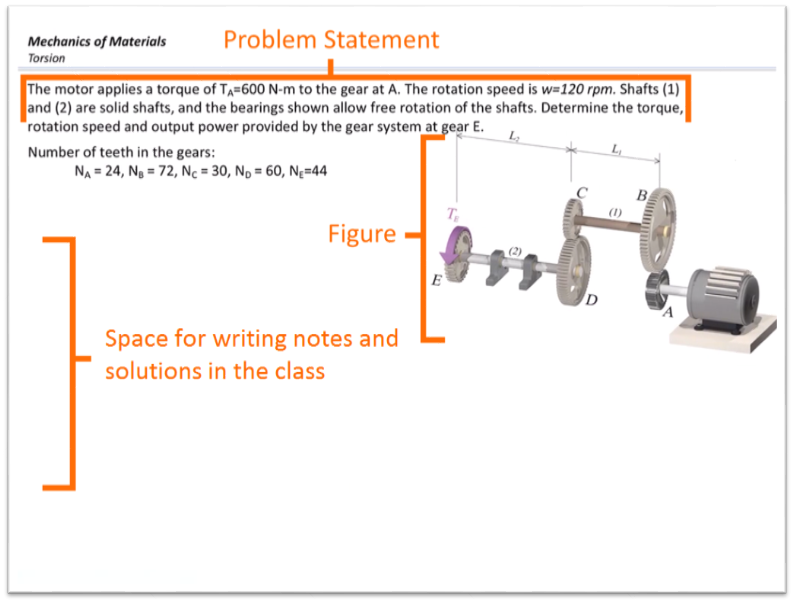
Figure 2: A sample slide prepared before presenting in class
The lecture can be presented in a traditional format in which the instructor gives the lecture in class and write notes on the board. The only difference is the notes are written on the iPad and shared with students through a video projector. The tablet can be connected to the video Projector with an HDMI or VGA cable or a wireless connector with an appropriate adaptor. Such a presentation method allows for freedom of movement and provides effectual body language and eye contact better than writing on the board or using a computer.
There are different note taking apps that can be used to write on a tablet. This varies from brand to brand so experiment with different applications to find what fits your needs best. Some of the good note taking apps available on Apple store include Notability, PenUltimate, GoodNotes, and PDF Notes. I prefer the PDF Notes that enables annotating on PDF files then exporting the notes as pictures or PDF files. One important feature of this app is the ability to zoom in a smaller area while writing on the iPad and at the same time sharing the entire screen via a video projector. It enables improved handwriting using a regular stylus pen, which has thicker tip compared to traditional pen or pencil, without interrupting audiences with several zoom in/out needed during writing on the relatively small iPad screen. A sample of lecture slides with the notes written in the class is shown in the screen capture below. Using the tablet as another screen and projecting the screen will allow any notes taken on the tablet to be displayed on the projector. The notes are saved to be used in future lectures and no longer need to be written if the instructor wants to use the same examples.
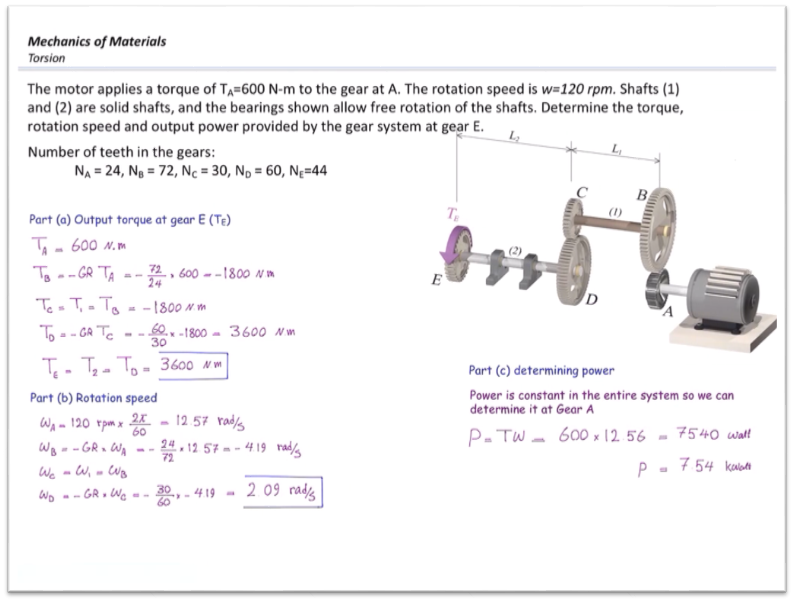
Figure 3: A sample slide with lecture notes after presenting and solving the problem in class
Recording the Lecture
The ability to record lectures is a growing popular approach for instructors to help students learn. Some of these recordings can be inadequate or ineffectively communicate by focusing on the instructor more than the instruction. This system focuses on solving the problem and responding to questions of students in classroom, rather than just showing the lecture and solutions. Handwriting notes that are written in the class, instructor’s voice and videos captured from iPad screen are some types of information that can be preserved using this presentation technique. Consider the two types of techniques below for recording the class activates:
Recording just lecture notes: Lecture notes can be directly exported from the PDF notes app after the class in a picture or PDF formats. The equipment needed for preserving lecture notes includes tablet, stylus pen, and VGA or HDMI adaptor for connecting the tablet device to the video projector.
Recording class presentation (handwritten notes, voices, and videos): The system records the lecture similar to what has been mentioned above but with a few key differences. The iPad is connected to a Mac wirelessly using the AirServer. It enables the Mac to record the iPad screen; the Mac will then share the screen with the projector using a cable connection from the Mac to the projector. A wireless mic can be added to take audio from the instructor and a complete lecture with notes can be saved and used as the instructor sees fit. Such a system enables the instructor to simultaneously record the screen with AirServer while capturing the audio via a wireless mic.
Compilation
Processing the information after class can aid in student understanding by supplying good notes of the lecture. The exported lecture notes in PDF format can be modified with a PDF editing software like Adobe Acrobat Pro to modify, correct and improve the text or figures after the lecture. Over time if the questions change the figures can be updated and/or written notes can be modified into print text. The lecture note files can be exported into an image file (like .jpeg or .png) to easily input into any communication. The slideshow below depicts a sample lecture note collected and prepared for one of my classes.
The recorded video can be modified with any video editing software to add closed captioning and/or editing the video if needed. Some video editing software for beginners include Windows Movie Maker, Camtasia or iMovie. The video can be cut shorter to be more palatable to viewers and remove unnecessary information. Other information can also be added with captions or adding another recording after the fact. These videos can be saved and used for later classes or shared with public. This can be very beneficial for students who missed class and need to be brought back up to speed equally with the rest of the class. This is also useful if external factors keep the instructor from attending class and the students can still receive instruction without having a makeup day or losing class time. The video below depicts one of my in-class recorded videos.
Learn More
Benefits
I have found this instructional approach to be tremendously beneficial, but it does require work to start. Some of the major benefits are improved efficiency of class time while providing fully solved step-by-step problems, recorded lectures that focus on the subject and instruction, and easy access to classroom information for students and faculty.
Solving Problems with Students
Traditional methods for presenting lectures and solving problems such as using a whiteboard or blackboard has the benefit of solving the problems with students in problem-based courses. However, writing the notes, problem statement and drawing the figures are time-consuming; also the created information cannot be reused by the instructor. Other issues with a typed equation, while they look clean can deviate from what students are used to seeing or using. The presentation technique described in this case study allows for instructors to solve the problem with students in the class instead of presenting the entire solution all at once that is typical in PowerPoint presentation format. It also enables instructors to insert the equations, pictures, and figures and/or draw, write, and sketch if needed on the presentation slides. These can help cater to communicating ideas more clearly. Drawing general graphs to show changes and using different colors for different line plots. Problems being solved in class with students in real time can greatly improve the classroom experience.
Enhanced interactions
Another lesser thought of benefit can be the speaker’s posture and eye contact with the class. This helps keep the class engaged and focused on the discussion at hand by a forward-facing posture and eye contact with different parts of the room. This works even while working problems. Instead of facing the whiteboard or blackboard the speaker can face the class and briefly look down to write notes. Peter Watts (Watts, 2017), a presentation trainer, states that maintaining eye contact creates a stronger connection, concentration, and control for the audience. Mr. Watts also mentions usage of a pen or stylus to keep an open posture and keeping the hands busy during the presentation. This is more time efficient, engaging, and more natural way of speaking.
Providing Students with Various Learning Resources
One of the biggest benefits of using this innovative system is what can be accomplished with the preserved materials after class. Once the notes are completed in the lecture they can be saved and shared for students to use. Posting the lecture notes on a course management system like Canvas or Blackboard is helpful for students to look back over notes and provides them with more options rather than just relying on the notes they can take in a class setting.
The recorded videos can be shared with students via the course management system or can be made accessible to the public by sharing on video-sharing services like YouTube or Vimeo. Videos recorded by the author using the presented technique can be found here (Mechanics of Materials YouTube Channel).The channel statistics show that not only local students are using this learning tool, but people all across the world are. In a year’s time, the YouTube channel has over 80,000 views from people across 145 different countries.
Lecture notes can be published in various format one of which is the eBook that is interactive and self-paced for the reader. A sample of eBook created by collecting lecture notes in this presentation technique can be found on iBook Apple store.
Media 4 demonstrate the feature of the eBook. There are multiple ways for students to use the eBook for studying; they can run through like a normal textbook and get the basic overview of the problem, they can also run through problems step by step, or they can solve the problems themselves and use hints for the problems as needed. This allows for students to approach learning the way that best suits them while the instructor uses the same set of notes used for the in-class lecture. Other features include adding 3D models to the presentation that students can view and move around to get a better understanding of the problem.
Student Reception
It may take time for the instructor and students to get used to a new system and learn how to get the most out of it. In the end, this system acts to benefit students and needs to keep track of what students think and how they like to use it. I recommend using surveys to find what parts of the instruction students like or dislike to find what should be changed and updated. As of now, student surveys show that the vast majority (78%) of students favorited (5 out of 5 stars) the way I have been implementing this technology and like the presentation content. Continuous surveys with more detailed questions can give a direction to improve this process even more.
Conclusion
In closing, this has provided me with an efficient presentation method and better instructor interactions in class; also it provides students with various learning tools to be used outside of class. Moving forward there are some potential future improvements for this system I hope to make. As far as writing is concerned sometimes writing digitally can be more messy and difficult to read than pen and paper. Some programs convert handwritten text to print which can remove the issue of messy handwriting. It works for writing equations as well and has potential to turn all handwritten lecture notes into print text. As new applications emerge, they bring opportunities for new improvement for this system. The future of education is what we make it, and this method is one example of a strategy we can use to improve students understanding and build them up for their future.
References & Resources
Watts, Peter. “Presentation Body Language: Eye Contact.” Blog post. The Presenters Blog: All Things Public Speaking. N.p., 13 Apr. 2009. Web. 31 Mar. 2017.
Retrieved from https://speak2all.wordpress.com/2009/04/13/presentation-body-language-eye-contact/
Watts, Peter. “Presentation Body Language: Hands and Open Posture.” Blog post. The Presenters Blog: All Things Public Speaking. N.p., 27 Apr. 2009. Web. 31 Mar. 2017.
Retrieved from https://speak2all.wordpress.com/2009/04/27/presentation-body-language-hands-and-open-posture/
About the Author

Nicolas Ali Libre
Nicolas Ali Libre, PhD, is an assistant teaching professor of Civil Engineering at Missouri University of Science and Technology. He received his BS (2001), MS (2003) and PhD (2009) in civil engineering with emphasis in structural engineering, from University of Tehran, Iran. His research interests and experiences are in the field of computational mechanics, cement-based composite materials and teaching innovations.
Given his multidisciplinary background, he was appointed as the director of research in the Construction Materials Institute (2011-2013) at the University of Tehran. In April 2013 he relocated to the US and joined Missouri S&T as a visiting scholar and served as an assistant teaching professor since 2015. In that capacity, he had the opportunity of leading several scientific and industrial research projects and mentoring graduate and undergraduate students. Dr. Libre is manager of Materials Testing lab at Missouri S&T, teaches mechanics of materials and develops digital educational resources for the engineering mechanics courses. Over the span of his career, Dr. Libre authored and co-authored 3 chapter books, 17 peer-reviewed journal articles and over 60 conference papers. He has advised and co-advised 7 graduate students and mentored over 30 undergraduate students. He has collaborated with scholars from several countries, including Iran, China, Slovenia, Canada, and the US. He also served as a reviewer for 6 journals and a committee member of 5 conferences. He is the recipient of Excellence in Teaching Award from the National Society of Leadership and Success and Joseph H Senne Jr. Academy of Civil Engineering Faculty Teaching and Service Achievement Award.