Lecture Capture
Contents
Introduction
Lecture Capture refers to a wide range of technologies designed to preserve information created in a classroom setting. In a traditional sense this could be considered student notes or distributed PowerPoint slides. Recently schools have placed greater emphasis on using video recording technologies for this purpose. As such, videos will be the primary focus of this module, which provides details on the types of technologies available to create a range of different types of recorded lectures, and places them within the context of the Universal Design for Learning.
There are numerous options available for creating videos, from camcorders placed in the room to complex video-management systems. Most systems designed specifically for lecture capture create two simultaneous videos– one captures the classroom, while the other captures the computer screen or projector. At East Carolina University, the two primary technologies involved in this process are Tegrity and MediaSite, although there are numerous others available on the market. This module will discuss the use of these technologies to record in the classroom, as well as how they can be used outside the classroom to fulfill a variety of purposes, including assignment feedback, just-in time instruction, make-up lessons, and research tutorials.
Objectives
In this module. we will:
- Discuss technology options available for recording lecture,
- Highlight uses for lecture capture, both in and out of the classroom , and
- Discuss some best practices for producing content
UDL Alignment
Each College STAR module will explain how a particular instructional practice described within the module aligns with one or more of the principles of UDL. For this module, the focus will be on Provide Multiple Means of Representation, Principle I; Provide Multiple Means of Action or Expression, Principle II; and Provide Multiple Means of Engagement, Principle III.
As a tool, lecture capture systems can be used in a variety of ways that align with UDL principles. However, merely using a technology does not make a lesson plan more accessible to students, as stated by CAST:
It is also important to point out that simply using technology in the classroom should not be considered implementation of UDL. Using technology does not necessarily enhance learning, and many technologies have the same accessibility problems that non-tech options might have. Technology needs to be carefully planned into the curriculum as a way to achieve the goals.
With this in mind, users of lecture capture systems should not use them passively, turning on recorders conducting class, as they would without the recording, and posting the recording. Doing so will make the classroom more accessible to some, but it also risks changing the in-class environment, and it will often not capture everything, especially in more active learning environments. Successful implementation of these technologies requires planning and thought concerning how to best use them.
Module Alignment with Provide Multiple Means of Representation
Recording the classroom with lecture capture technologies offers a simple way to provide students with multiple means of representation. Students who attend a live lecture and can later watch that lecture on a video are able to engage with the material in different formats – of course, this assumes that the lecture is designed to be effective in a video, often requiring a microphone and limiting use of the physical space in the room (e.g., not writing examples on a chalk board that is not in view of the video).
Beyond recording a live class, videos and other recordings made outside of class can provide an effective alternative lesson plan. This is especially true in online classes, where students are often told to read a textbook or written instructions. An audio recording of the same text can offer a welcome alternative to many students. For explanations using many examples, videos or screencasts can be similarly valuable through offering options for auditory and visual information.
Module Alignment with Provide Multiple Means of Action and Expression
An advantage of creating materials in these systems is that teachers can tailor lessons to different needs and levels. Instead of a set time frame each week, the length of recorded lessons can vary. This also offers more ability to tailor work to different levels. In courses offered in sequences with pre-requisites, for example, optional short videos can aid in retention of material learned in past semesters. Students can also create their own videos as a part of an assignment. This can take the place of in-class presentations.
Module Alignment with Provide Multiple Means of Engagement
One of the clearest benefits of lecture capture technologies is the ability for students to self-regulate. These technologies allow for endless repetition so that students can return to lessons as needed. This also means that they are able to control their learning environment to minimize threats and distractions. If the environment they begin in changes, they can finish later. One useful strategy for encouraging students to engage more closely with material is to suggest that they pause a recording to try examples or solve problems before going over them with an instructor.
Instructional Practice
Lecture Capture systems have a long and varied history. Today, these technologies have reached a significant level of sophistication with numerous options for recording content, including audio recordings, single video recordings, and dual video recordings. The development of these technologies has also led to their use outside the classroom, perhaps more commonly than in the classroom. In this section of the module, we will explore the range of technologies available within the broad lecture capture world and specific uses for each, including benefits and drawbacks. This is designed to empower teachers to make effective and efficient choices when choosing a technology.
Lecture Capture Options:
Audio-Only/Podcasts: Audacity
Podcasts are the easiest of these options to create because they do not have any visual component. Teachers can write scripts to be read directly. Audio is also significantly easier to edit. In studies, podcasts have been well-received by students, especially in distance education classes because of their flexibility. While a video lecture requires a student’s full attention and a computer (for some students this means going to a library), podcasts are flexible and can be taken anywhere. Because podcasts are often read from a script, they can fit into UDL principles well by providing students with the same text in written and audio formats. Many students will make use of both formats, either independently or at the same time
The most frequently used tool for creating podcasts is Audacity http://web.audacityteam.org/,a free, open-source program used by a wide range of people, including professional musicians, to record and edit sound. Recording lectures generally requires only basic editing, making it quite simple to use. Hitting the record button will begin a recording. Audacity will record through either a computer’s installed microphone (fairly universal in laptops, but not desktops) or an external microphone (for speaking, an internal microphone is generally sufficient). It will record until you press the stop button. After recording sound will be presented visually based on volume, the highest points being louder:
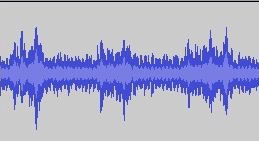
Figure 1: Audacity Volume Graph
Editing in Audacity, and with audio in general, is much easier than in video programs. In Audacity, simple editing works like text documents, highlighting a section to delete it or adding space to insert something new. This allows for easily removing coughs, sneezes, loud breaths, errors, uhs, etc. Students are generally unaware of these editing changes, unlike videos, where small edits can be distracting and make the resulting production difficult to follow. In addition to deleting portions, audio files allow the creator to add new sections by placing the cursor at a specific point and pressing record (note that this will record over what was there, so you should add blank space to the original).
Screencast:
A screencast is a video of a computer or similar screen, accompanied by audio. This can be particularly useful in explaining problem solving. Green, Pinder-Grover, and Millunchick have shown that screencast use has a positive effect on student test scores, and that students respond positively to screencasts. All of the technologies that handle dual videos (below) are capable of screencasts, as well, but there are also simple and straightforward tools designed just to do this. One example is Explain Everything, an app for iPad and Android tablets. Explain Everything allows you to insert any image or series of images (a PowerPoint presentation, for example), and to record audio over the images. Most importantly, on tablets it allows you to write as well. This can be very useful for reviewing steps in solving a problem. Videos can then be uploaded to YouTube or other video websites, such as personal webpages or Blackboard course pages. They can also be uploaded into more sophisticated tools like Tegrity and MediaSite to give students and teachers the benefits of capturing student usage data. Screencasts are also relatively easy to edit, similar to audio files, because each slide or image can be thought of as a separate section and spliced apart to be replaced, or to add something new between them. Screencasts are especially useful for teachers who want to respond to and address challenges immediately. Because they are so easy to use, a screencast offers a quick and easy way to create a video explanation if there is a problem in homework that proves especially difficult.
A detailed video-introduction to Explain Everything created by the learning technology specialists at Ohio State University may be viewed below.
Dual-Video Lecture Capture Systems:
The biggest investments lately have come in the form of video management systems, such as MediaSite and Tegrity. Both of these allow teachers to create two simultaneous videos, designed to capture what happens in the classroom accurately, or to give more options for what may be done outside the classroom. In classrooms designed with these systems, one video will capture the computer screen, often a PowerPoint presentation, and the other will capture from an installed camera, often in the back of the room. When recording at home, a webcam, often built into a laptop, takes the place of the back of the room camera. This means that it often captures little more than an instructor’s face, and the majority of attention is directed towards the screen (adding a little more personality to screencasts). These dual-video systems are generally enclosed within larger learning management systems that require students to log in, meaning they track exactly what students watch and allow teachers to keep their videos private. These systems provide other benefits, as well. Most allow students to annotate videos with notes that they can return to later. Students also have significant control options over playback. In dual-video recordings, students can choose how to arrange the videos, from sharing the screen equally to just viewing one video at a time. While designed to offer numerous options for students and teachers, both Tegrity and MediaSite are also very accessible and easy to use. From opening the program, a recording is only a few clicks away, and uploads are automated.
Uses for lecture capture lessons
The Classroom
Most lecture capture systems are designed to record the classroom, but doing so can have mixed results. Recordings are most effective in lecture-based classes, because the focus remains on a single person (the teacher), with only one person speaking at a time. Furthermore, the discussion and examples are generally pre-planned, meaning that they can be tailored to fit lecture capture systems (i.e., all examples placed in PowerPoint slides, carefully placed microphones or the teacher repeats student questions). Providing videos has proven effective in studies measuring student response to this simple approach to lecture capture. There are also potential pitfalls in lecture-based classes. For problem solving that would traditionally be demonstrated on a chalkboard, these systems will not capture it without careful placement of the video camera (often installed in a stationary position in the classroom). Rui, Gupta, Grudin, and He (2004) have tried to solve this issue with automated systems using four distinct cameras each with tracking capability and an automated director system. The alternative is to use a program that writes on the computer screen, but this takes significant practice and does not offer as much space for long multi-step processes as traditional large chalkboards. Many teachers fear that having recordings of classrooms available will decrease student attendance; however, multiple studies have shown that student attendance remains consistent, and many teachers report that students are more engaged.
Outside the Classroom
Lectures
In many types of classes, course material that could otherwise be formatted as a lecture also works well as a video. This is particularly common in flipped classrooms. Instead of having students read a textbook to prepare for class, a video created by the professor can often be more focused and engaging to students. Similarly, after class, videos can reinforce challenging topics. For online classes, video or audio recordings can serve as one of multiple means of delivering course content.
Research Projects
Video lessons can often be more effective than class time in teaching the research process, because they enable students to proceed at their own pace. For example, a video demonstrating how to use discipline-specific scholarly databases allows students to search for their own topics while following the example at their own pace. Similarly, if they need to return later because they need more resources, the video will still be there to review the process and other potential resources. The same videos can also be used to explain citation formatting. These videos are particularly helpful when created as screencasts so students can follow each step in the process. Resources like these can also be shared across multiple courses throughout a department to reinforce the importance of learning the research process.
Feedback
Videos offer a useful form of individualized feedback on papers and other large assignments. Often, students struggle to interpret written comments, which can be extensive and cover a wide range of issues. A short (five minute) video allows teachers to direct students to focus on certain areas, to ask probing questions, and to explain shorthand used in written feedback. Videos also engage students by allowing a teacher to demonstrate interest and excitement in these larger projects, which may not often be conveyed in written comments. This means that students will be more likely to ask follow-up questions as they work on revising and improving projects.
Making Effective Content
Perhaps the greatest fear of a faculty member when presented with these technologies is that videos and other content will not be of sufficient quality. Many are accustomed to using only professionally designed and edited videos and resources in their classrooms, from resources like TED or other subscription services. The vast majority of teachers are not trained to create content of this caliber, nor do these programs really provide the resources to create such carefully edited content. We should remember that students are just as likely to watch Hollywood movies at home as they are to watch amateur videos of dogs in their free time. Effective videos do not need to be complex, but there are some easy tips that can make the process easier and make videos more effective.
Video Length
One of the primary concerns is the length of videos. The majority of studies that have examined this topic suggest relatively short videos (i.e., 5-10 minutes). This matches many students’ viewing patterns and is sufficient to cover most basic topics. With that said, making short videos is not a necessity, especially with systems like Mediasite and Tegrity. In these systems, students can stop wherever they need to, and their place in the video will be saved for when they return. Creating shorter videos also makes the recording process easier. If there is an error five minutes into a 10-minute video, stopping and starting over can be an easy decision. If an error occurs 20 minutes into the video, this decision is much more difficult.
Preparation
Many content-creators initially try to use a script in videos. Doing this emphasizes the difference between a skilled actor and teachers without formal training. When made by reading directly from a script, videos often look awkward and detached to students. Students also find this harder to follow because explanations tend to be read faster with fewer natural pauses that students expect from regular speech. For most, an outline is quite useful, and this can be kept on a part of the computer screen that is not captured (when using lecture capture programs that have the option to designate only a portion of the screen for capture).
The most important part of the preparation process concerns visuals on the screen itself. Extraneous websites or filenames on your desktop can distract students from the actual content of a presentation. This means that videos are easiest if everything can be housed in one window (e.g., a PowerPoint presentation). This is not always possible. For example, when making a video explaining research, it might be useful to show students how to use multiple tools, such as a library search or a journal database, and then how to input proper formatting into a Word document. In these cases, the challenge is often to arrange the size and placement of each window ahead of time and to know which windows will need to be viewed side-by-side and which can be viewed separately. Also, for elements that involve typing, it is useful to remember that students may be watching a video on smaller screens, so larger formatting will make it more accessible.
Content-creators have differing opinions about the use of the webcam portion of these technologies (the second video). In many cases, this is not a necessary component of the lessons, but this does not mean they are not useful for students. We communicate as much through body language and facial expression as through words, so many students will benefit from seeing a face speaking. This is especially true of videos providing feedback, designed to serve as a means of direct interpersonal communication. The video of a speaker’s face should also be free from distractions. It can be designed to be simple, with a blank wall behind, or to look more professional, with diplomas and/or a bookshelf behind the speaker. One of the biggest challenges can be with lighting — webcams can often be fairly dark, so this might require experimenting with different angles and light placements. Clothing with elaborate patterns and colors may also contribute as distractions or make finding proper lighting difficult. Once a setup that works effectively is found, it is useful to take notes on the arrangement so that new videos can be made efficiently when needed.
Uses for lecture capture lessons
The Classroom
Most lecture capture systems are designed to record the classroom, but doing so can have mixed results. Recordings are most effective in lecture-based classes, because the focus remains on a single person (the teacher), with only one person speaking at a time. Furthermore, the discussion and examples are generally pre-planned, meaning that they can be tailored to fit lecture capture systems (i.e., all examples placed in PowerPoint slides, carefully placed microphones or the teacher repeats student questions). Providing videos has proven effective in studies measuring student response to this simple approach to lecture capture. There are also potential pitfalls in lecture-based classes. For problem solving that would traditionally be demonstrated on a chalkboard, these systems will not capture it without careful placement of the video camera (often installed in a stationary position in the classroom). Rui, Gupta, Grudin, and He (2004) have tried to solve this issue with automated systems using four distinct cameras each with tracking capability and an automated director system. The alternative is to use a program that writes on the computer screen, but this takes significant practice and does not offer as much space for long multi-step processes as traditional large chalkboards. Many teachers fear that having recordings of classrooms available will decrease student attendance; however, multiple studies have shown that student attendance remains consistent, and many teachers report that students are more engaged.
Outside the Classroom
Lectures
In many types of classes, course material that could otherwise be formatted as a lecture also works well as a video. This is particularly common in flipped classrooms. Instead of having students read a textbook to prepare for class, a video created by the professor can often be more focused and engaging to students. Similarly, after class, videos can reinforce challenging topics. For online classes, video or audio recordings can serve as one of multiple means of delivering course content.
Research Projects
Video lessons can often be more effective than class time in teaching the research process, because they enable students to proceed at their own pace. For example, a video demonstrating how to use discipline-specific scholarly databases allows students to search for their own topics while following the example at their own pace. Similarly, if they need to return later because they need more resources, the video will still be there to review the process and other potential resources. The same videos can also be used to explain citation formatting. These videos are particularly helpful when created as screencasts so students can follow each step in the process. Resources like these can also be shared across multiple courses throughout a department to reinforce the importance of learning the research process.
Feedback
Videos offer a useful form of individualized feedback on papers and other large assignments. Often, students struggle to interpret written comments, which can be extensive and cover a wide range of issues. A short (five minute) video allows teachers to direct students to focus on certain areas, to ask probing questions, and to explain shorthand used in written feedback. Videos also engage students by allowing a teacher to demonstrate interest and excitement in these larger projects, which may not often be conveyed in written comments. This means that students will be more likely to ask follow-up questions as they work on revising and improving projects.
Making Effective Content
Perhaps the greatest fear of a faculty member when presented with these technologies is that videos and other content will not be of sufficient quality. Many are accustomed to using only professionally designed and edited videos and resources in their classrooms, from resources like TED or other subscription services. The vast majority of teachers are not trained to create content of this caliber, nor do these programs really provide the resources to create such carefully edited content. We should remember that students are just as likely to watch Hollywood movies at home as they are to watch amateur videos of dogs in their free time. Effective videos do not need to be complex, but there are some easy tips that can make the process easier and make videos more effective.
Video Length
One of the primary concerns is the length of videos. The majority of studies that have examined this topic suggest relatively short videos (i.e., 5-10 minutes). This matches many students’ viewing patterns and is sufficient to cover most basic topics. With that said, making short videos is not a necessity, especially with systems like Mediasite and Tegrity. In these systems, students can stop wherever they need to, and their place in the video will be saved for when they return. Creating shorter videos also makes the recording process easier. If there is an error five minutes into a 10-minute video, stopping and starting over can be an easy decision. If an error occurs 20 minutes into the video, this decision is much more difficult.
Preparation
Many content-creators initially try to use a script in videos. Doing this emphasizes the difference between a skilled actor and teachers without formal training. When made by reading directly from a script, videos often look awkward and detached to students. Students also find this harder to follow because explanations tend to be read faster with fewer natural pauses that students expect from regular speech. For most, an outline is quite useful, and this can be kept on a part of the computer screen that is not captured (when using lecture capture programs that have the option to designate only a portion of the screen for capture).
The most important part of the preparation process concerns visuals on the screen itself. Extraneous websites or filenames on your desktop can distract students from the actual content of a presentation. This means that videos are easiest if everything can be housed in one window (e.g., a PowerPoint presentation). This is not always possible. For example, when making a video explaining research, it might be useful to show students how to use multiple tools, such as a library search or a journal database, and then how to input proper formatting into a Word document. In these cases, the challenge is often to arrange the size and placement of each window ahead of time and to know which windows will need to be viewed side-by-side and which can be viewed separately. Also, for elements that involve typing, it is useful to remember that students may be watching a video on smaller screens, so larger formatting will make it more accessible.
Content-creators have differing opinions about the use of the webcam portion of these technologies (the second video). In many cases, this is not a necessary component of the lessons, but this does not mean they are not useful for students. We communicate as much through body language and facial expression as through words, so many students will benefit from seeing a face speaking. This is especially true of videos providing feedback, designed to serve as a means of direct interpersonal communication. The video of a speaker’s face should also be free from distractions. It can be designed to be simple, with a blank wall behind, or to look more professional, with diplomas and/or a bookshelf behind the speaker. One of the biggest challenges can be with lighting — webcams can often be fairly dark, so this might require experimenting with different angles and light placements. Clothing with elaborate patterns and colors may also contribute as distractions or make finding proper lighting difficult. Once a setup that works effectively is found, it is useful to take notes on the arrangement so that new videos can be made efficiently when needed.
Learn More
Literature Base
Lecture capture systems have been studied in a variety of learning environments. This brief overview of literature will be divided between different settings in which studies have taken place: MOOCs, online classes, and in-person classes.
MOOCs
Many people associate lecture capture with MOOCs, Massive Open Online Courses. These courses often involve well-funded companies working with the world’s leading universities. As such, they have significant financial resources, meaning their materials, and their videos in particular, have a professional and polished appearance. MOOCs also have enrollment sizes combined with detailed back-end statistics about usage that enable highly detailed study. Thus, they can offer great insight into student activity and learning, providing information regarding effective methods in smaller settings. Many studies of student perceptions and engagement in MOOCs have sought to identify best practices when making videos, taking advantage of these large sample sizes. Guo, Kim, and Rubin (2014) looked into a variety of issues based on edX courses, finding that students preferred shorter videos that include instructors’ faces and are more personal (i.e., are highly energetic and take place outside of studios/traditional classroom settings).
More recently, some scholars have sought to make more direct connections between these reported preferences by students and actual student learning. For example, many teachers question the value of the instructor camera, one of the recommendations described above. Kizilcec, Bailenson, and Gomez (2015), building on an earlier study by Kizilcec, Papadopoulus, and Lalida (2014), found that while students report more engagement and satisfaction with the instructor camera (including spending a significant percentage of viewing time looking at the face), assessments show that this camera makes no noticeable impact on student learning. While the instructor camera has given mixed results, the screencast portion of these videos has proven valuable in MOOCs and other formats (e.g., Green, Pinder-Grover, and Millunchick, 2012).
Online Courses
Perhaps because of the prominence of MOOCs, with their associated highly produced videos, many associate lecture capture technologies with online and/or distance education courses. These technologies, however, are not entirely necessary. In 2000, Carr-Chellman and Duchastel described the “Ideal Online Course” based on their experience at the time. With regard to video technologies, the authors were largely dismissive: “If audio or video lectures are used within a course, it is essential that they remain minimal (in the form of audio- or video-clips), as opposed to lengthy lectures.” This may have made sense in an era before the iPod (introduced 2001) or YouTube (2005), but now most students have easy access to resources, even if it means going to a local public library. More recently, a variety of studies have shown that enhanced courses that replace text with types of multimedia (i.e., videos, narrated PowerPoint slides, etc.) find greater levels of student learning and engagement (e.g., Schilling, 2009).
Many studies have also found significant value in having students produce their own audio and video materials, an easy process through many of the technologies described here. Lee and Chan (2007) found that students in distance education classes felt less isolated when they made their own short podcasts. Green (2008) reported positive feedback in a graduate level course where students created their own videos.
Face-To-Face Classes
Lecture capture technologies have become an increasingly important component of many face-to-face courses. In some cases these resources are used to repeat material presented in class for students to review or to accommodate students who are unable to attend. Duke University conducted a large-scale experiment by supplying all first-year students with iPods. In their final evaluation (Belanger, 2005), many teachers and students reported using the iPod to record live lectures, among a variety of other applications, and overall feedback from students and faculty was positive. In 2007, Copley built on this experiment by using both audio and video podcasts and tracking download data in addition to student responses, which rated both very highly (video rated higher than audio, but download data showed more students used audio). Copley also asked students about attendance, and few reported that they would stop attending lectures, one of many teachers’ fears regarding making recordings. Marchand, Pearson, and Albon (2014) looked into attendance after adding lecture capture to pharmacy classrooms and found no significant change in attendance and that students used the materials effectively.
The most significant use of lecture capture technologies regarding face-to-face classes involves flipped classrooms, and team-based learning classrooms (see Fink, 2013) in which students use written, audio, and video materials at home to learn topics and work on problem solving, or traditional homework assignments in class. For a detailed discussion of research on this topic see the literature base section of the Flipped Classroom College Star Module: https://ofe.ecu.edu/udlmodules/modules/flipped-classroom-course-design-to-increase-representation-expression-and-engagement#literature-base
References & Resources
Belanger, Y. (2005). Duke University iPod First Year Experience Final Evaluation Report.
Carr‐Chellman, A., & Duchastel, P. (2000). The ideal online course. British Journal of Educational Technology, 31(3), 229-241.
CAST (n.d.) About CAST: What is Universal Design for Learning. Retrieved fromhttp://cast.org
CAST (2009). CAST UDL Online Modules. Retrieved from http://www.cast.org
Copley, J. (2007). Audio and video podcasts of lectures for campus‐based students: Production and evaluation of student use. Innovations in Education and Teaching International, 44(4), 387-399.
Davis, S., Connolly, A., & Linfield, E. (2009). Lecture capture: Making the most of face-to-face learning. Engineering Education, 4(2), 4-13.
EnACT. (n.d.) 14 common elements of UDL in the college classroom.
Evans, C., Williams, J. B., King, L., & Metcalf, D. (2010). Modeling, guided instruction, and application of UDL in a rural special education teacher preparation program. Rural Special Education Quarterly, 29(4), 41-48. Retrieved from Education Research Complete.
Fernandez, V., Simo, P., & Sallan, J. M. (2009). Podcasting: A new technological tool to facilitate good practice in higher education. Computers & Education, 53(2), 385-392.
Fink, L. D. (2013). Creating significant learning experiences: An integrated approach to designing college courses John Wiley & Sons.
Green, D. T. (2008). Using student video presentations in an online course. Decision Sciences Journal of Innovative Education, 6(2), 521-526.
Green, K. R., Pinder‐Grover, T., & Millunchick, J. M. (2012). Impact of screencast technology: Connecting the perception of usefulness and the reality of performance. Journal of Engineering Education, 101(4), 717-737.
Guo, P. J., Kim, J., & Rubin, R. (2014). How video production affects student engagement: An empirical study of mooc videos. Paper presented at the Proceedings of the First ACM Conference on Learning@ Scale Conference, pp. 41-50.
Immordino-Yang, M., & Damasio, A. (2007). We feel, therefore we learn: The relevance of affective and social neuroscience to education, Mind, Brain & Education, 1(1), 3-10. doi: 10.1111/j.1751-228X.2007.00004.x
Kizilcec, R. F., Bailenson, J. N., & Gomez, C. J. (2015). The Instructor’s face in video instruction: Evidence from two large-scale field studies.
Kizilcec, R. F., Papadopoulos, K., & Sritanyaratana, L. (2014). Showing face in video instruction: Effects on information retention, visual attention, and affect. Paper presented at the Proceedings of the SIGCHI Conference on Human Factors in Computing Systems, pp. 2095-2102.
Kizilcec, R. F., Piech, C., & Schneider, E. (2013). Deconstructing disengagement: Analyzing learner subpopulations in massive open online courses. Paper presented at the Proceedings of the Third International Conference on Learning Analytics and Knowledge, pp. 170-179.
Marchand, J., Pearson, M. L., & Albon, S. P. (2014). Student and faculty member perspectives on lecture capture in pharmacy education. American Journal of Pharmaceutical Education, 78(4)
Mark, J., & Anthony, C. (2007). Reducing the effects of isolation and promoting inclusivity for distance learners through podcasting. Turkish Online Journal of Distance Education, 8(1)
National Center on Universal Design for Learning. (2011). About UDL. Retrieved fromhttp://www.udlcenter.org/aboutudl
Rose, D., & Dalton, B. (2009). Learning to read in the digital age. Mind, Brain & Education, 3(2), 74-83. doi:10.1111/j.1751-228X.2009.01057.x
http://dx.doi.org/10.1111/j.1751-228X.2009.01057.x
Rose, D. H., Harbour, W. S., Johnston, C. S., Daley, S. G., & Abarbanell, L. (2006). Universal design for learning in postsecondary education: Reflections on principles and their application. Journal of Postsecondary Education & Disability, 19(2), 135-151. Retrieved from Education Research Complete.
Rose, D. H. & Meyer, A. (2002). Teaching every student in the digital age: Universal design for learning. Alexandria, VA: Association for Supervision and Curriculum.
Retrieved from http://www.cast.org
Rui, Y., Gupta, A., Grudin, J., & He, L. (2004). Automating lecture capture and broadcast: Technology and videography. Multimedia Systems, 10(1), 3-15.
Schilling, K. (2009). The impact of multimedia course enhancements on student learning outcomes. Journal of Education for Library & Information Science, 50(4), 214-225. Retrieved fromhttp://search.ebscohost.com/login.aspx?direct=true&db=ehh&AN=45649021&site=ehost-live
UDLCAST. (2011, October 7). Introduction to UDL [Video file]. Retrieved fromhttp://www.youtube.com/watch?v=MbGkL06EU90&feature=relmfu
About the Author

Dan Guberman
Department of Theory, Composition & Musicology
East Carolina University